.png)
Recently, we noticed that many GBP owners experienced a wave of suspensions.
Maybe Google introduced a new setting, made a new tweak, or changed something behind the scenes, but the rate of suspension last month was brutal, and if you didn’t experience it, you are one of the lucky ones. We hired an Ivy League data analyst to investigate the details, and after digging deep into the recent suspensions, we discovered that Google was suspending Google Business Profiles based on the users linked to them.
So what this meant was that if someone you gave access to your GBP, maybe an employee, a marketing agency, or an assistant, committed or broke one of Google’s rules somewhere else in the Google ecosystem (for example, writing a fake review, engaging in suspicious activity, or committing another violation), your business profile could still be suspended.
Why? Because that individual was connected to your profile as an owner, manager, or collaborator.
Now, with the recent August 2025 Spam Update, Google has doubled down. This means it’s more important than ever to carefully manage who has access to your GBP.
In this post, we’ll explain the different types of users, why access matters, and provide step-by-step instructions for adding and removing users safely.
What Is a Google Business Profile and Why User Access Matters
The word GBP stands for Google Business Profile; it was formerly known as Google My Business (GMB). Your Google Business Profile is your digital storefront on Google. It is essentially a free online directory that allows businesses to show up in Google Search results and on Google Maps. It contains information about your business, like your name, address, phone number (NAP), website, photos of your business location, directions to your office, operating hours, and customer reviews.
Since millions of businesses are on Google, optimizing your GBP is important so you can show up at the top of search results when searchers look for the services you provide. But optimization alone isn’t enough; user access management plays a critical role in keeping your profile secure and compliant.
Why does user access matter?
Not all threats come from external sources, and setting the right access permissions for your Google Business Profile (GBP) is important for securing your business’s online presence and ensuring smooth management.
- For security and control: Having the right access levels reduces the risk of unauthorized changes or misuse of authority. Proper access controls ensure that only trusted individuals can access sensitive data and perform important tasks.
- For better accountability: With the right access levels, you know who is responsible for what, and you can clearly track actions across users.
- For efficiency: Assigning roles aligned with team responsibilities helps avoid bottlenecks and confusion. For example, allow marketing teams to manage posts and updates while restricting access to sensitive settings.
Different Types of Google Business Profile Users
In a Google Business Profile, there are three types of users with different access levels:
- Owner:
- Full Control: Has complete administrative rights over the GBP.
- Transfer Ownership: Can transfer primary ownership to another user.
- Add/Remove Users: Can add or remove other owners and managers.
- Manage Business Info: Can edit business details, such as name, address, and hours.
- Delete Profile: Can delete the business profile.
- Manage Settings: Can configure profile settings and preferences.
- View Insights: Can access performance metrics and analytics.
- Respond to Reviews: Can reply to customer reviews.
- Create Posts: Can publish posts to promote events, offers, and updates.
- Manage Photos: Can upload and manage photos associated with the business.
- Manage Services: Can add or update services offered by the business.
- Owner
- Manage Business Info: Can edit business details.
- Add/Remove Users: Can add or remove other owners and managers.
- Delete Profile: Can delete the business profile.
- Manage Settings: Can configure profile settings.
- View Insights: Can access performance metrics.
- Respond to Reviews: Can reply to customer reviews.
- Create Posts: Can publish posts.
- Manage Photos: Can upload and manage photos.
- Manage Services: Can add or update services.
- Manager
- Manage Business Info: Can edit business details.
- View Insights: Can access performance metrics.
- Respond to Reviews: Can reply to customer reviews.
- Create Posts: Can publish posts.
- Manage Photos: Can upload and manage photos.
- Manage Services: Can add or update services.
- Cannot Add/Remove Users: Cannot add or remove other owners and managers.
- Cannot Delete Profile: Cannot delete the business profile.
- Cannot Transfer Ownership: Cannot transfer primary ownership.
We added a table to help summarise the permissions and access levels of all three.
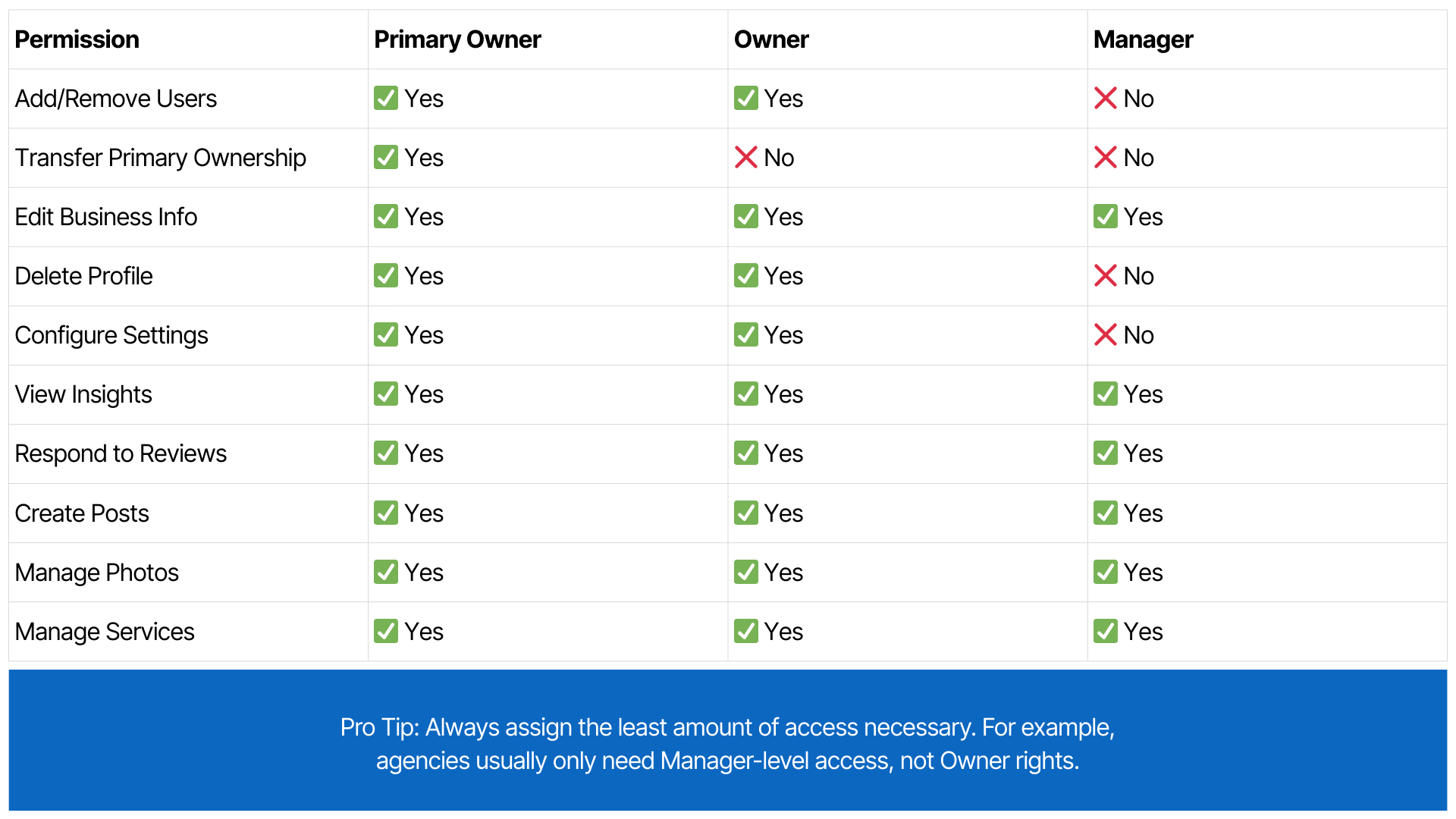
Why Google Suspends Business Profiles Linked to Users
Google wants businesses on its platform to be credible and trustworthy. So, this means Google may suspend a Business Profile (GBP) if it detects that any user associated with the profile, such as an owner, manager, has engaged in activities that violate its guidelines.
How to Add and Remove Users from Your Google Business Profile
Let’s discuss how to add a user to your Google Business Profile.
Step 1: Log in to business.google.com, sign in with the Google account associated with your profile and search for your profile, and then click on “See your profile.”
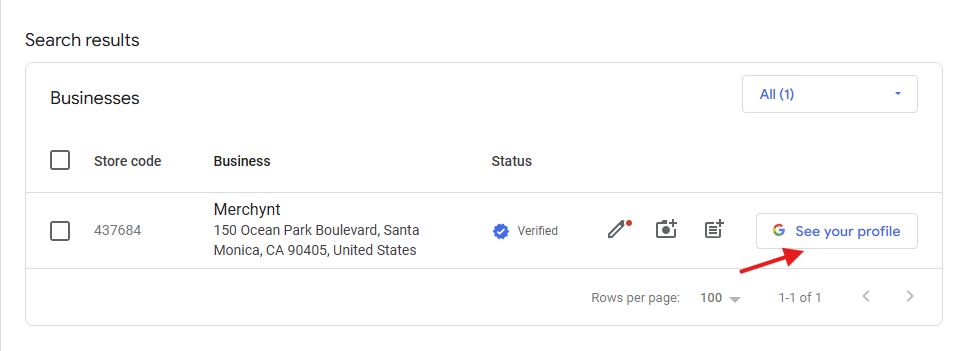
Step 2:
Click on the three dots on your Google dashboard to bring up the options for your GBP settings, and then click on “Business Profile Settings.”

Step 3: Click on “People and Access”; this is where you can add, edit, or remove a user’s access from your Google Business Profile.
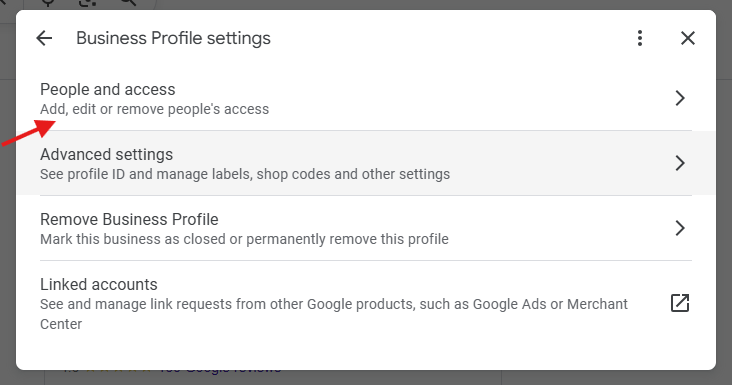
Step 4: To add a user, click the “Add” button. Enter the email address of the person you wish to add, choose their access level, and hit “Invite.”
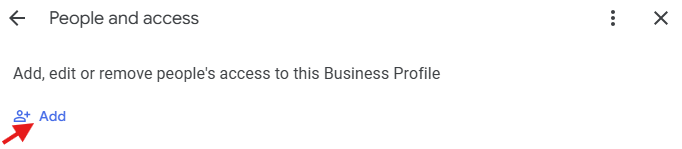
Now, let’s discuss how to remove a user from your Google Business Profile.
Step 1: Log in to business.google.com, sign in with the Google account associated with your profile and search for your profile, and then click on “See your profile.”
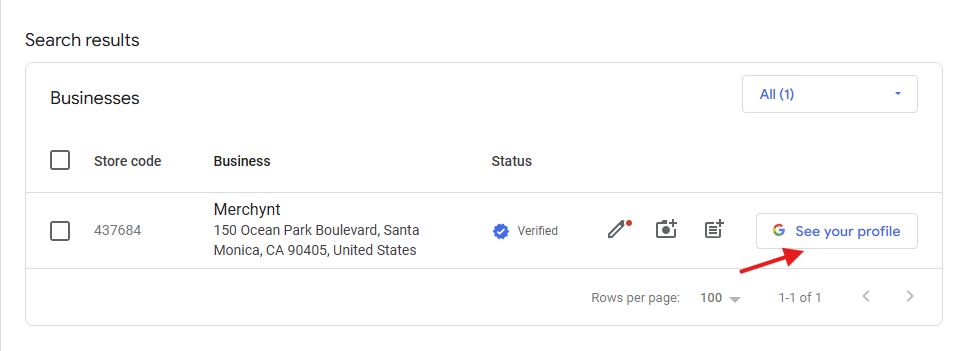
Step 2:
Click on the three dots on your Google dashboard to bring up the options for your GBP settings, and then click on “Business Profile Settings.”

Step 3: Click on “People and Access”; this is where you can add, edit, or remove a user’s access from your Google Business Profile.
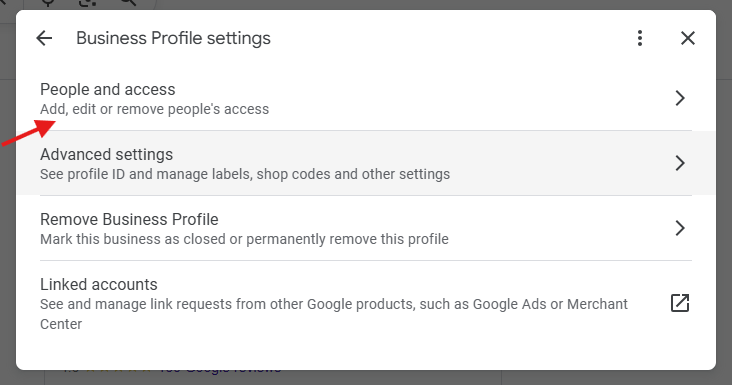
Step 4: You will be brought to a screen with the users attached to your GBP. To remove a user, simply click on the name of the user you want to remove, select the option to remove the user, confirm your option, and submit.
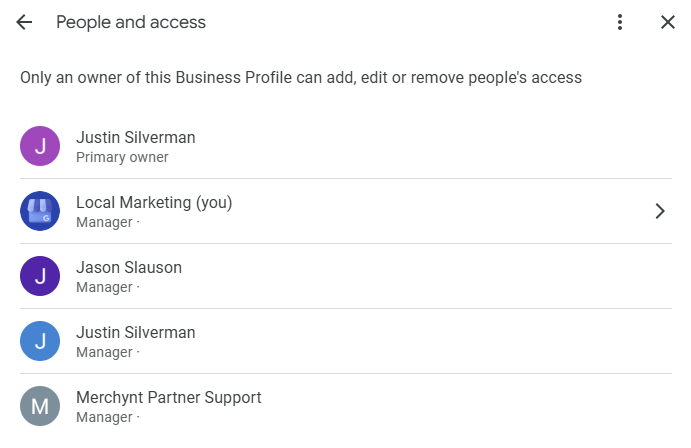
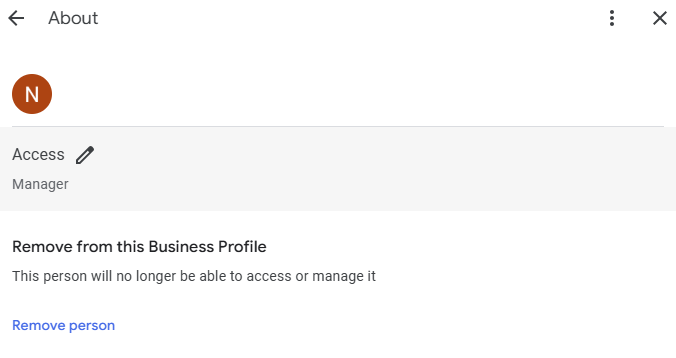
Step 5: If you don’t want to remove the user entirely, you can change their access level instead. Simply click the pencil icon and adjust their role as needed.

Best Practices to Avoid Google Business Profile Suspensions
Here are some best practices to avoid a Google Business Profile suspension
- Only add trusted users: Only add users you trust to manage your GBP. Vet agencies, assistants, or employees before granting access, and assign the appropriate level (e.g., marketing agencies usually only need “Manager” access).
- Regularly audit your user list: Periodically review who has access and remove anyone unnecessary.
- Remove inactive users: Delete inactive or irrelevant users to reduce risk.
Conclusion
Your Google Business Profile is a gateway for customers to find, trust, and choose your business. Managing who has access is about protecting your reputation and ensuring your profile stays compliant with Google’s ever-changing rules. As we’ve seen with the recent update, even small mistakes like giving access to the wrong user can put your business at risk of suspension.
By understanding the different user roles, carefully controlling access, and regularly reviewing who’s connected to your profile, you can safeguard your online presence and keep your business visible where it matters most: on Google Search and Maps. If you need help automating your Google Business Profile Optimization, try out Paige today for $1 for 3 days. Paige is the #1 AI SEO tool that automates GBP management and ChatGPT SEO.
About Author

