.png)
5 Easy Ways To Find The Best Google Business Profile Categories

Picking the right categories is one of the fastest ways to improve your local visibility in search. Your primary category is the most important signal—it tells Google the main service or product you provide. From there, adding secondary categories helps broaden your reach so you show up in more types of searches. The trick is choosing categories that are both accurate and competitive, without adding ones that don’t really apply.
The good news is that this doesn’t take long. With the right tools, you can uncover what works best for your business in just a few minutes. Below are five simple methods—using Google Maps and GMB Everywhere—that will help you identify the best-fitting categories quickly and confidently.
Why GBP Categories Matter
Categories tell Google what your business actually does. Your primary category is one of the strongest signal for relevance and Map Pack visibility, while additional categories help you appear for closely related search term. Pick specific, accurate categories that match real pages on your website, avoid stuffing unrelated ones, and review them whenever your services change. This keeps clicks and calls high and unlocks features tied to certain categories (like services and attributes).
5 Ways to find GBP Categories
First, you will need the GMB Everywhere Chrome extension installed on your Chrome browser. Just head to gmbeverywhere.com → click Install Chrome Extension → Add to Chrome → Confirm. Pin the GMBE icon beside your address bar and log into your account.
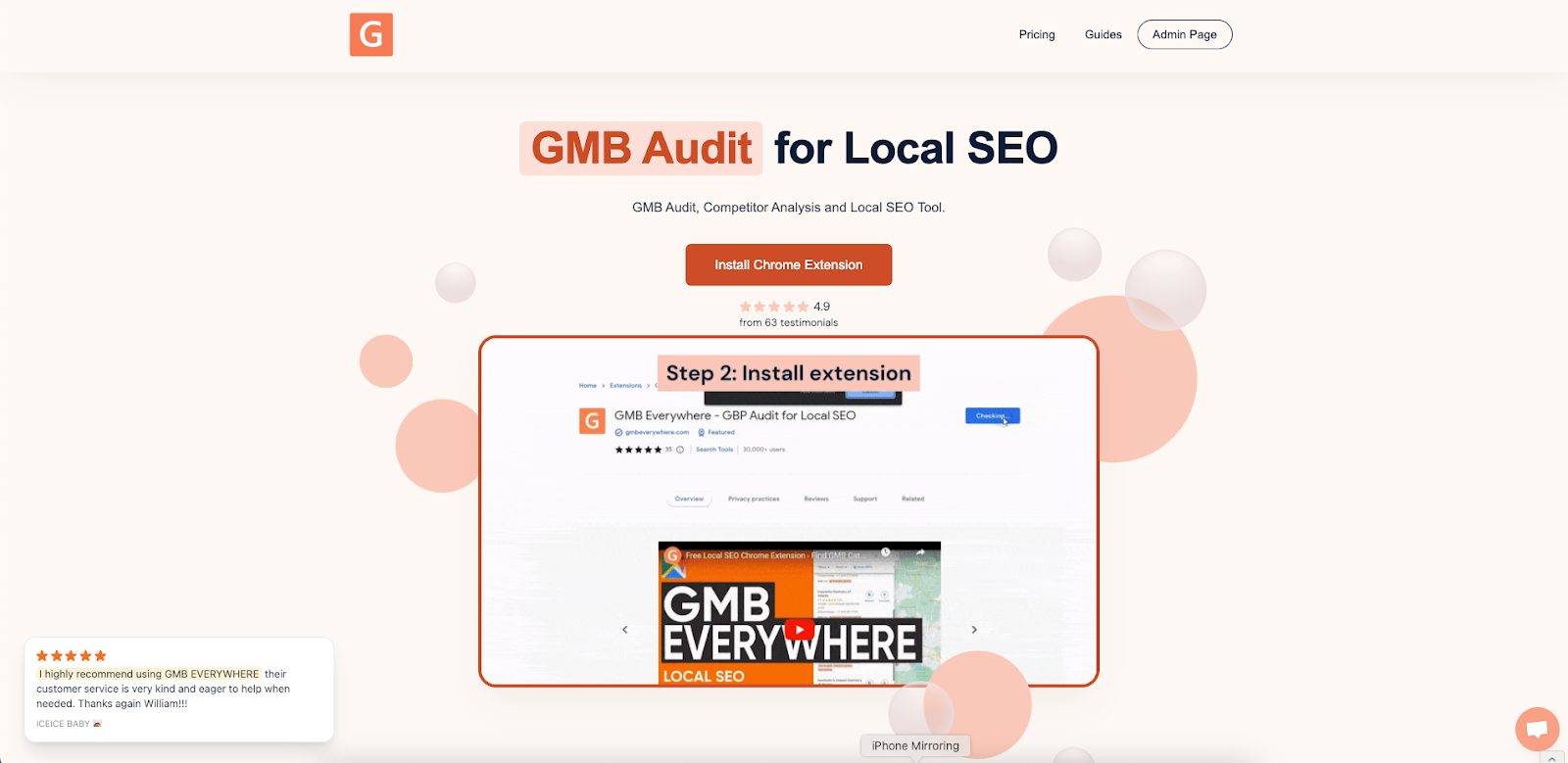
Method 1: Check Competitor Categories in Google Maps
Open Google Maps and search your main term (e.g., “dentist nearby”).
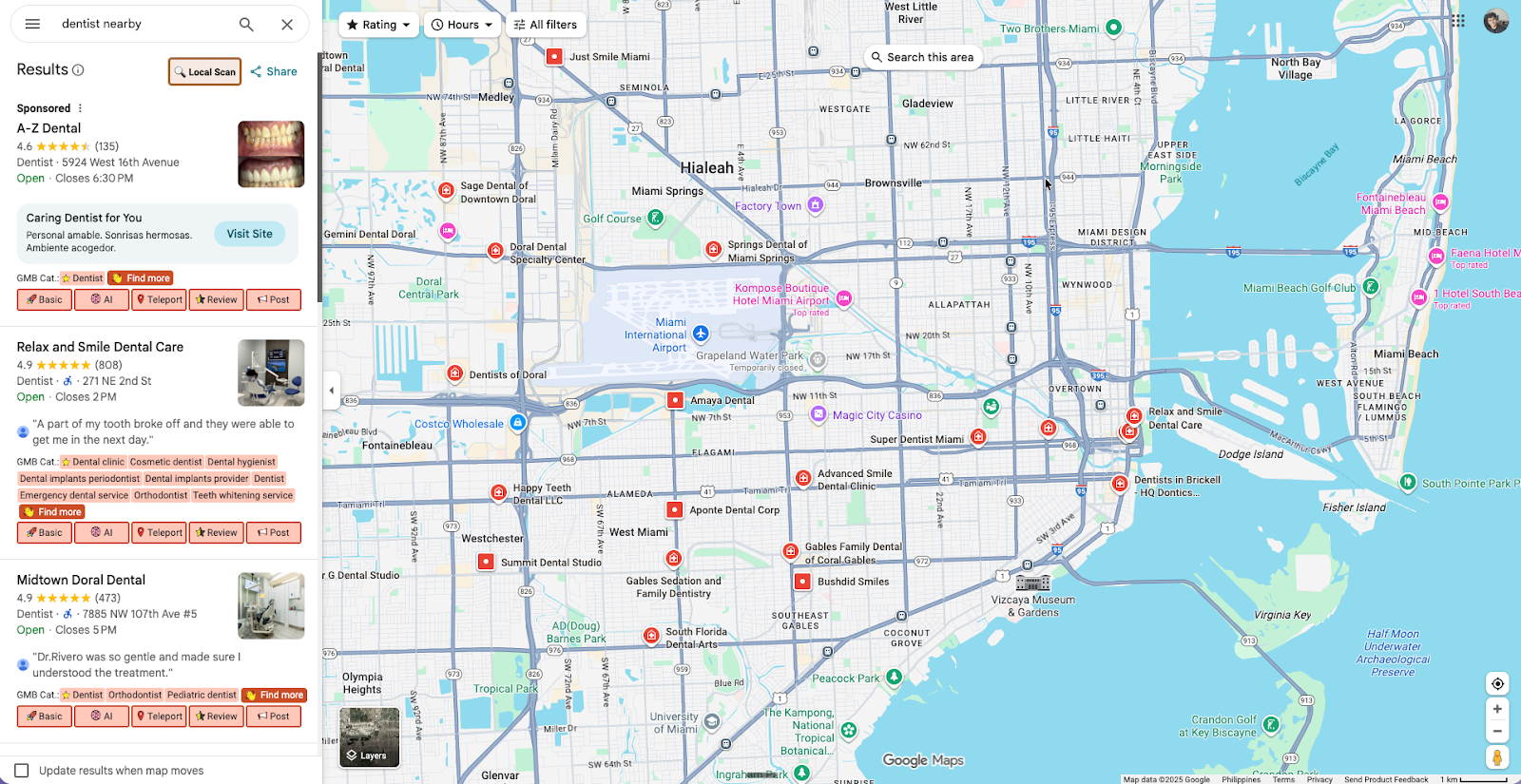
On the left-hand side of the screen, you will see the search results in Google Maps. In here, you can see chips below the business name. You will see the primary category with a star icon followed by the secondary categories.
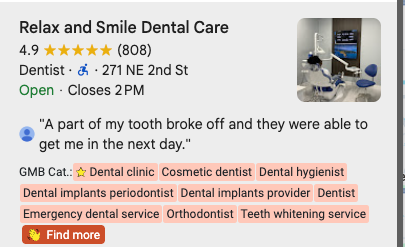
Method 2: Use Local Scan
Local Scan runs a ranking audit on a map grid for your chosen keyword and location. It shows which businesses appear across the area, how visibility changes block by block, and highlights the categories they rely on most—helping you spot opportunities, track competitors, and refine your own Google Business Profile strategy.
On the same Google Maps page, you will see the Local Scan button on the top left part of the screen. Clicking that will open a new tab of the Local Scan results.
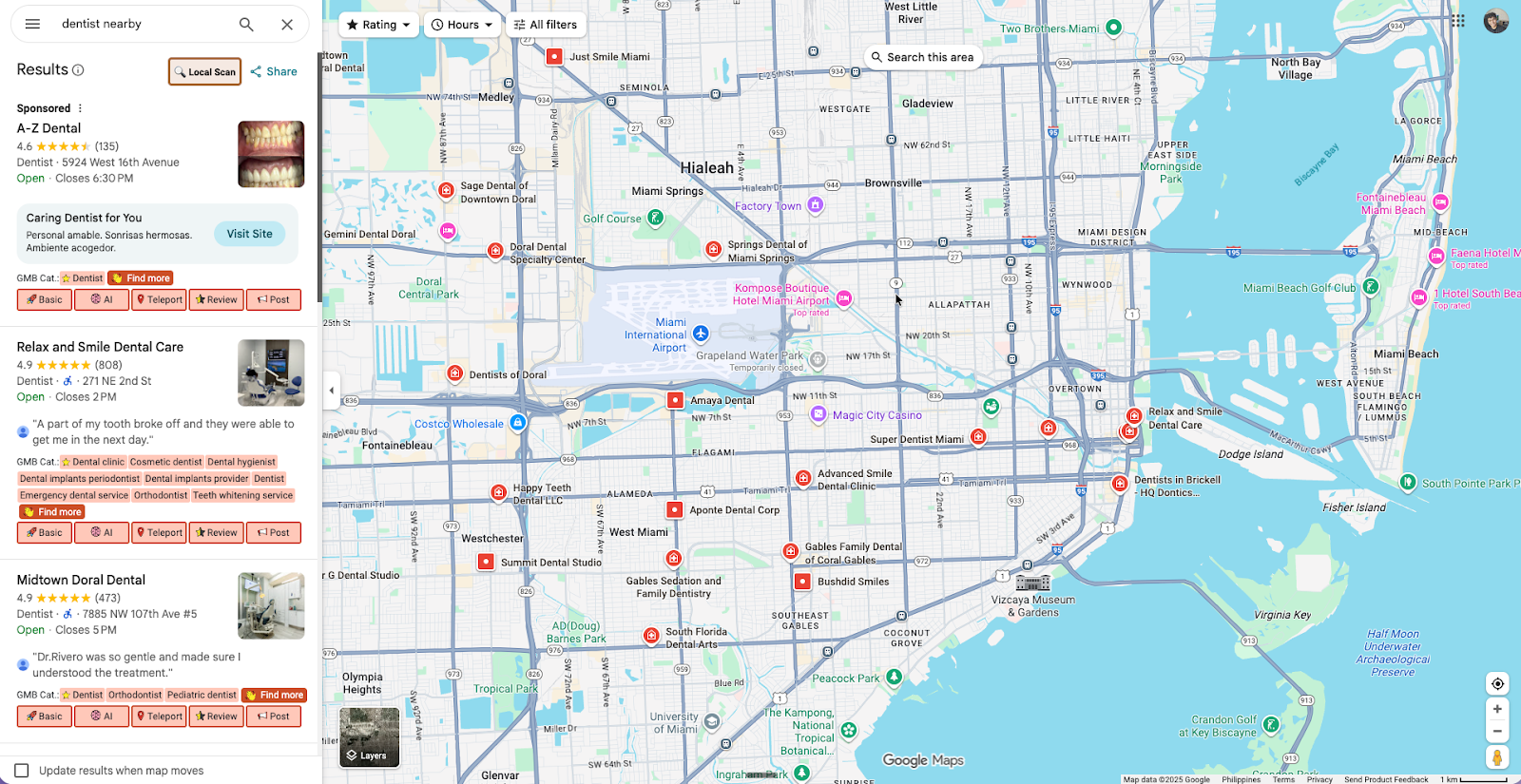

This page shows how businesses in your area use Google Business Profile categories. It compares the number of categories each competitor has, highlights which categories are most common, and shows the top primary categories driving visibility. With this view, you can quickly see which categories dominate local rankings and uncover additional options to strengthen your own profile.
Method 3: Category Finder
You can also use the Category Finder tool from GMB Everywhere for this.
After installing the tool, on the same Google Maps results page, you can find the "Find More" button. Clicking that will open a new tab for the Category Finder page.
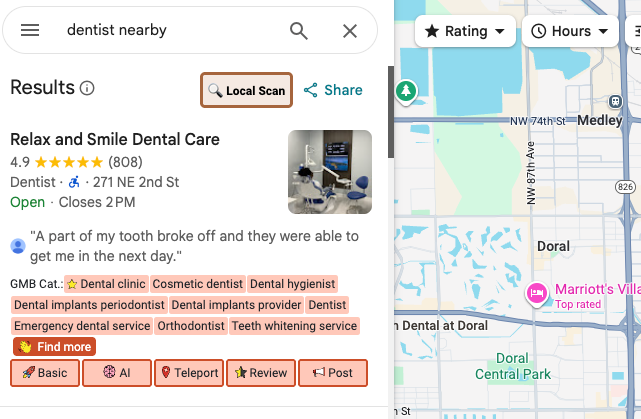
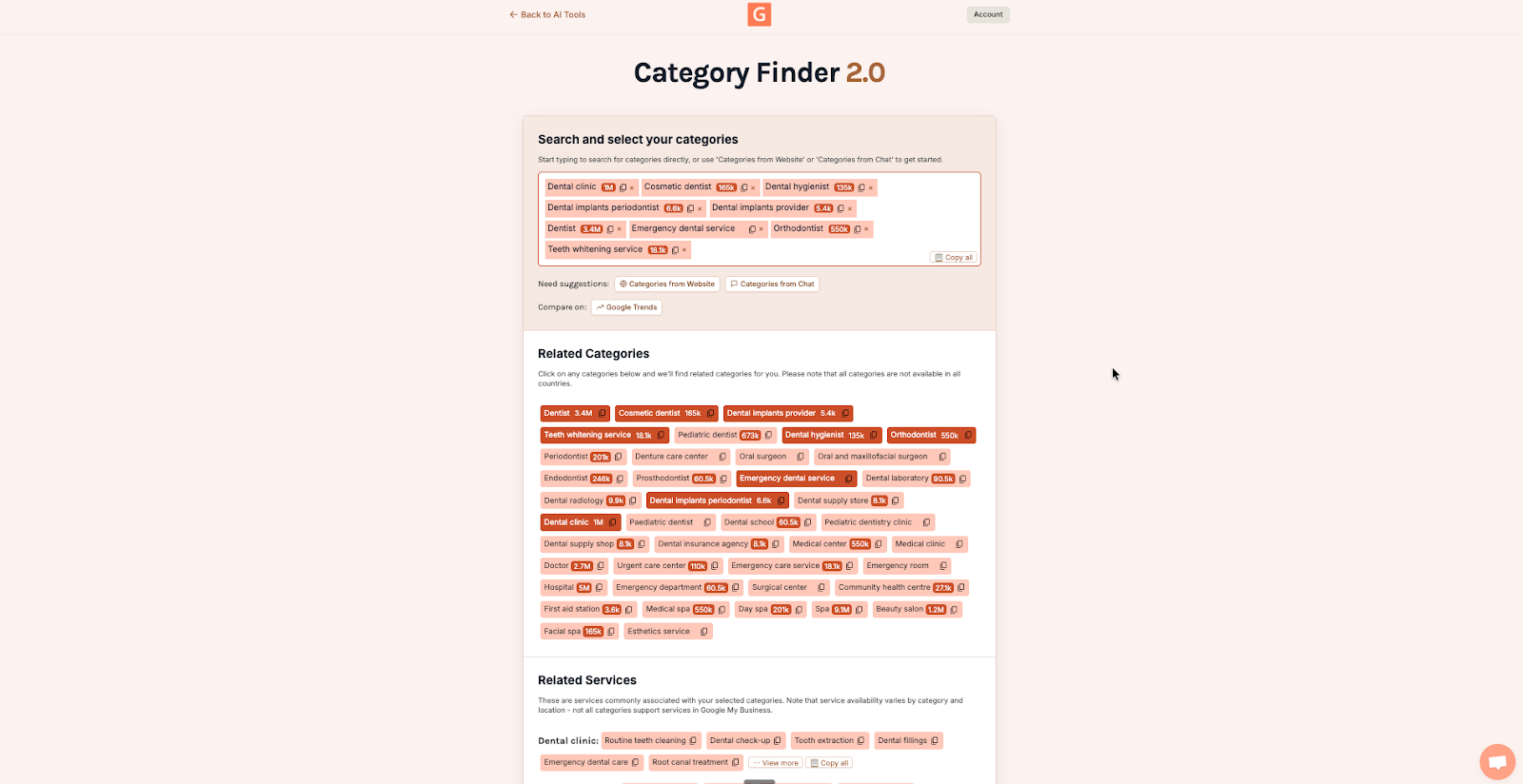
This will automatically capture the existing categories of the business. On the related categories section, this page suggests related categories based on your existing ones that can be a potential addition for your business profile.
Method 4: Category Finder — from website
On the same Category Finder page, you can also explore related categories pulled directly from your website. This feature gives you extra insight by scanning the content of your site and suggesting categories that match what you actually offer.
Just click the Categories from Website button just below the categories input box.
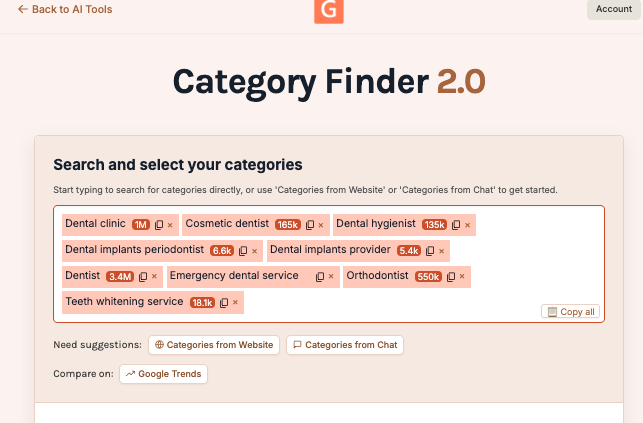
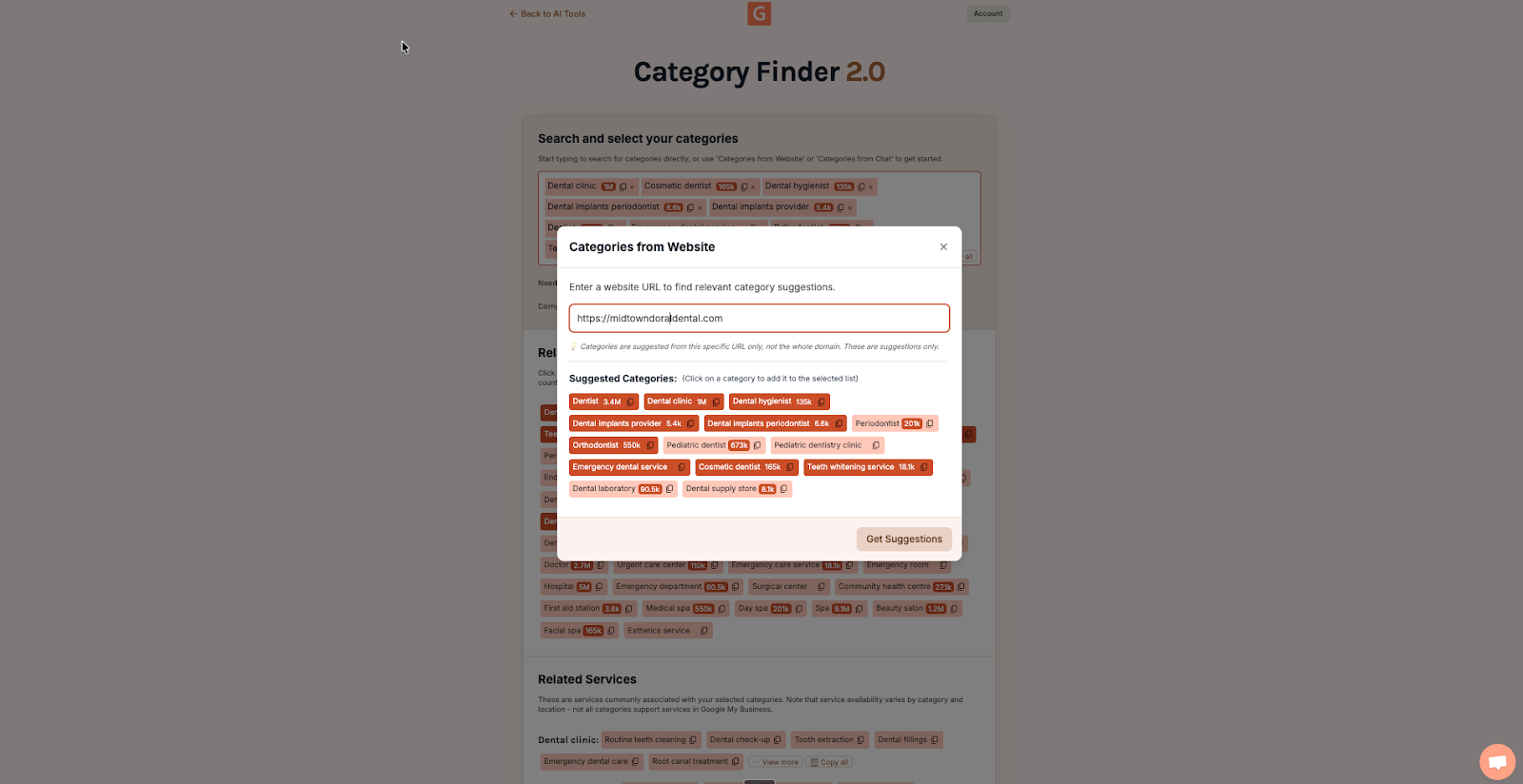
This page lets you generate category suggestions automatically by entering your website URL. It scans the content of the specific page you provide and returns related Google Business Profile categories that match your services.
Method 5: Category Finder — from AI
This feature uses AI to suggest the most relevant Google Business Profile categories based on your business description.
Click on the Categories from Chat button below the categories input box.
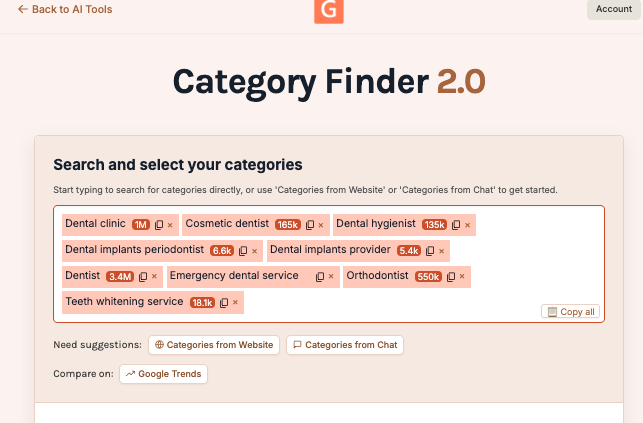
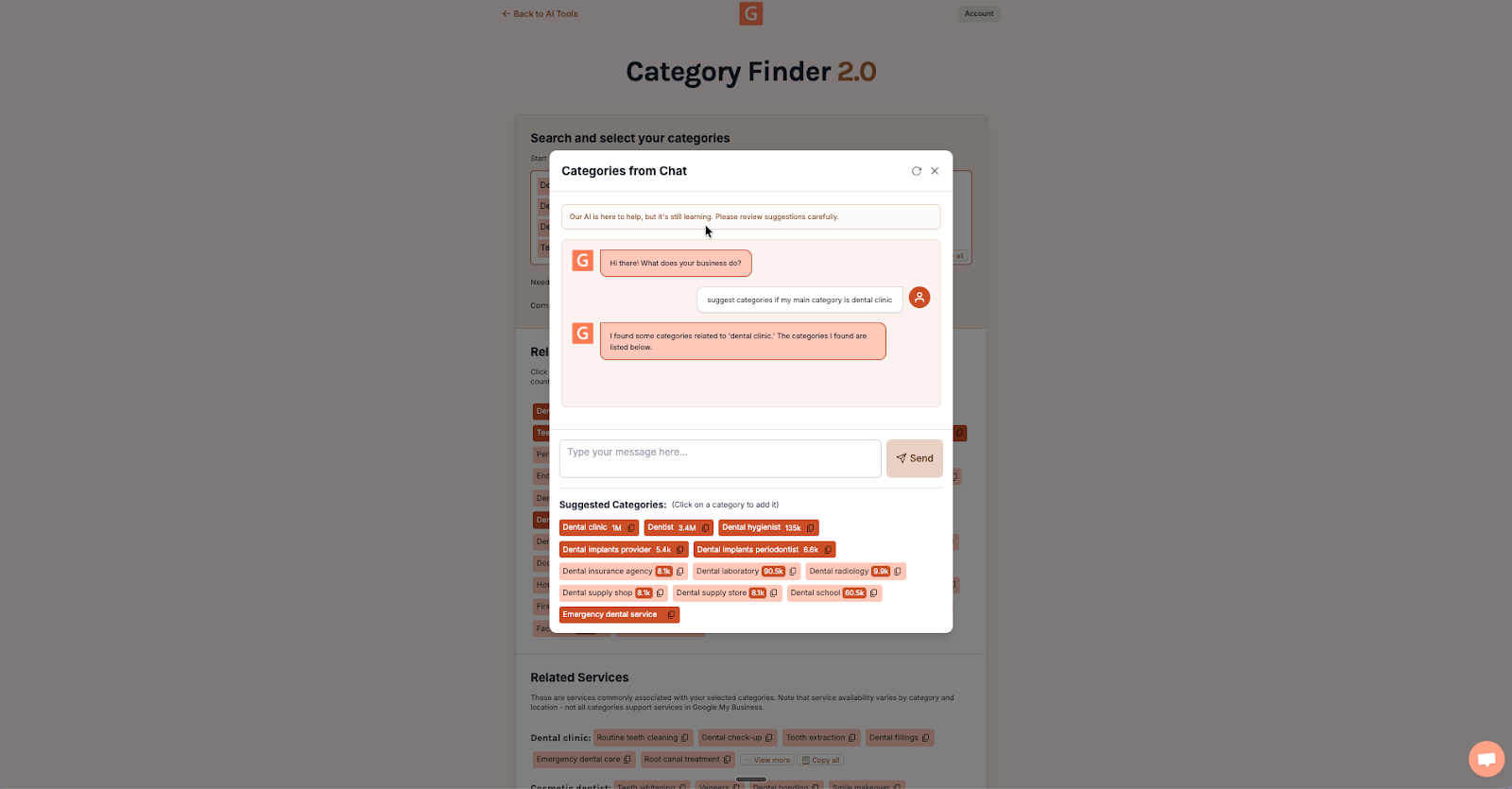
Simply type in what your company does—like the services you provide or the industry you’re in—and the AI will generate matching categories you can review and add to your list. It’s especially useful if you’re unsure where to start, exploring new service lines, or want quick inspiration beyond your competitors.
Bonus: Google AI Trends
This feature lets you instantly compare the top five categories of your business directly against Google Trends data. By overlaying search popularity from real users, you can see which categories have the strongest demand in your market, identify rising opportunities, and avoid focusing on categories with little search interest.

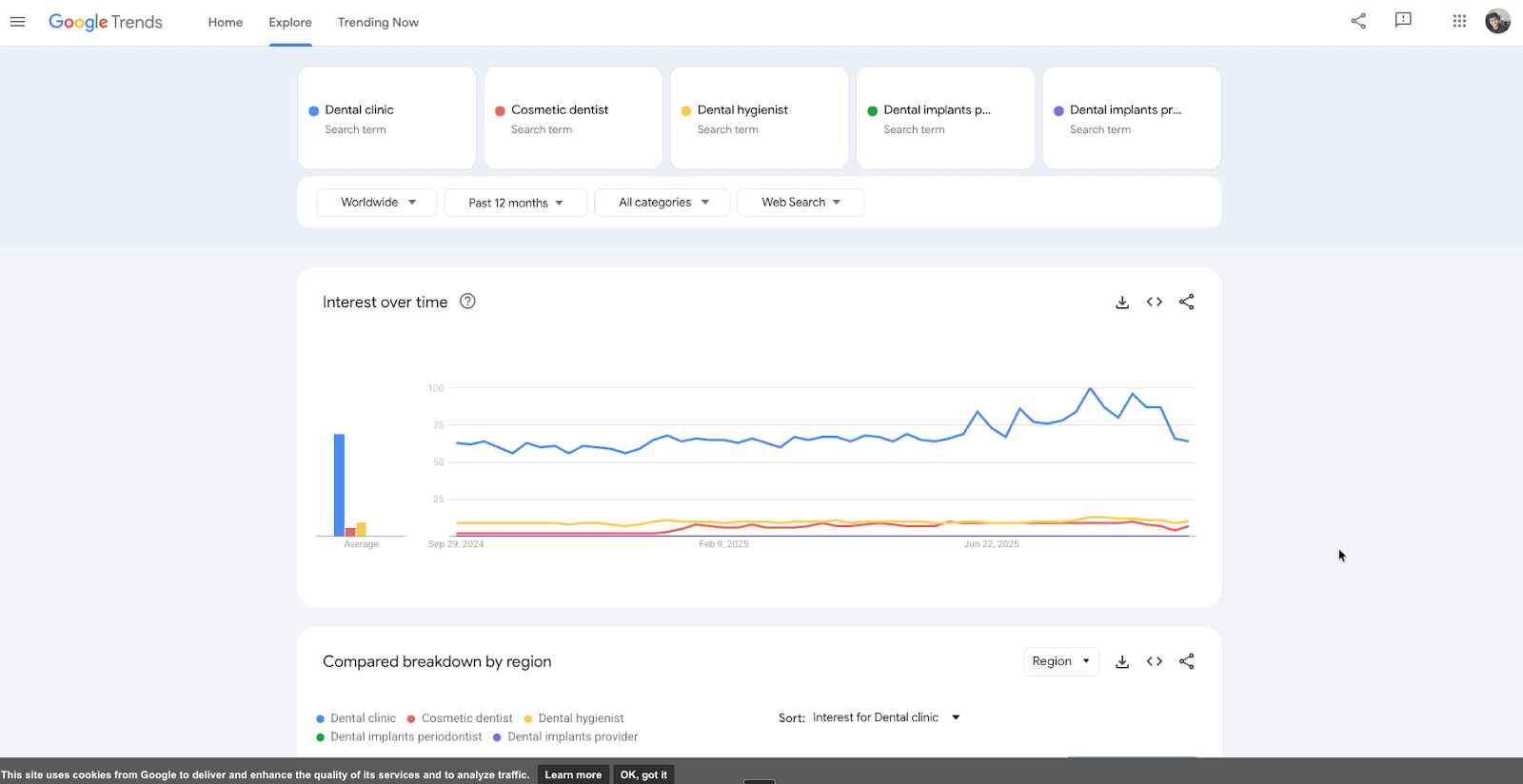
With a single view, you’ll know:
- Which of your chosen categories are searched most often
- How seasonal demand changes for each category
- Where to prioritize categories that align with customer interest
It’s a quick way to validate your category strategy using real-world data, so you can confidently choose the options that will maximize visibility and bring in more clicks and calls.
Conclusion
A smart category setup is one of the fastest wins in local search. Use the five methods above—competitor checks in Google Maps, Local Scan, Category Finder, Category Finder (from website), and Category Finder (from AI)—to pick one accurate primary category and a short list of truly relevant additional categories. Match each category to real services on your website, avoid unrelated options, and review after any service change. Rerun Local Scan to confirm progress and watch Google’s Performance metrics (views, calls, bookings) trend up as your categories align with what customers actually search.
About Author

